Hi friends! I have gotten some questions lately from more than one reader about blogging and making tutorials. Therefore I’m going to wrote a short series of posts addressing these questions.
This first post is about HOW to make paper quilling tutorials. You might have a great (fairly) unique design that you think others would be interested in learning. So how do you go about turning it into a tutorial?
Video Tutorials
YouTube tutorials seem to be all the rage these days! And with today’s little tripods that attach to your smartphones and notepads/iPads, it’s easier than ever to make recordings and share them. Unfortunately I cannot give you much guidance in this area as I haven’t done much myself! I did actually record myself twice. But video editing takes time and I kind of forgot to get around to it, oops! What I did was use my regular Canon Ixus on a tripod to do the recording. These days most beginners would use either their smartphone or regular digital camera. You’ll need some sort of tripod such as this cool bendable one that you can wrap around something to hold your smartphone above your crafting surface! Even though I can’t give you a lot of great tips for video tutorials, I did find these two great articles that will really help if you are looking how to start!
Photo Tutorials
Now here is a subject that I am well versed in! As you may know, I have dozens of free tutorials on my blog. I also have a dozen premium paid tutorials for sale (on Etsy as well as other places). Here are the things you will need to get started making tutorials:
- Camera – I have used my DSLR, my Canon Ixus, and occasionally my iPad (I’d sometimes use my iPhone but it’s old and has camera issues).
- Tripod – optional, but highly suggested as it makes it SO much easier to use the timer and take the shots where you have to hold onto the piece in the photo. It also makes it more stable so your photos aren’t fuzzy!
- Lighting – Sure you could get all fancy and buy lights, and feel free to use them if you have them! But I just use what I have. My preference is to take the photos during the day when the daylight coming in the dining room is just nice for photos. Or even use the patio table outside at just the right time in late afternoon. But sometimes that’s not practical (with three kids now it’s nearly impossible). In that case I end up making use of the photo adjustment settings on iPhoto or other photo editing program! It all turns out just fine. With photos you can do more adjusting later than you can with videos! You also want to make sure to set the white balance on your camera before starting, as it can make a huge difference and can’t easily be adjusted afterwards. Click here to read a post I wrote about how to set your white balance.
- Work surface – You’ll want to use a surface that is fairly clean looking and easy to see your pieces against. I use my everyday large cork quilling board, usually with a fresh piece of paper slipped under the plastic surface. Often I use one side of my board for every day use, and the other for when it’s time to photograph tutorials. I replace the plastic cover when it starts getting too many holes (learn how to replace the paper and plastic cover here).
- Your Pattern – Make sure you have a plan before you start. What I usually do is create my pattern first (actually making the piece so I know it works!), and draw it in a notebook I keep for the purpose. Next to the drawing I write down what lengths of paper I used, what size pieces, etc. When you are in the throes of making a pattern you might think you’ll always know how to make it, but if you are anything like me you’ll forget as soon as you are on to the next pattern! This makes it easy to look back at and make sure you write up your tutorial properly. You might notice that with many patterns I end up having at least two finished pieces, usually in different color schemes. This is because with the first one I was creating the pattern, and with the second I was re-creating and taking the photos. I found that if I just take photos the first time through, I often end up with a confusion of photos because I change things as I go if they didn’t work. So I might end up having to re-take the first photos because I changed some of the sizes of pieces, for example. So at the end of the day it’s easier to finalize a pattern first and then make another for the tutorial. It’s a good way to test your pattern anyway!
Here is a sample of my pattern book for spiral earrings and pendant. Click here to view the tutorial here on the blog.
Set Up
So you have all your materials, and your pattern is ready to go, time to get started! Set up your workboard in a place with the best light possible, and have all of your materials handy. Make your item step by step, taking photos all the way. If you have someone helping, they can take the photos while you do the work, which is quite handy! If you are on your own you may need to use the timer to get action shots. Most photos won’t be action shots, but sometimes it really helps to show how exactly you are holding something. I use a 2 second timer on my camera which is usually just enough time for me to press the shutter and get my hands into position. Take more photos than you think you need. You don’t have to use them all, but you don’t want to wish that you had taken a photo when you didn’t!
Editing
Once everything is done and cleaned up, it’s time for the computer work! Upload all of your photos onto the computer. You’ll need to open each one in a photo editing program to crop, fix the lighting if necessary, and add a watermark. Usually I use iPhoto to crop, adjust the lighting, and then save in the size that I want. Then I use PhotoShop to add a watermark, compile photos together, further adjust sizing as necessary, and reduce the size of the file. It’s important to make sure that your files aren’t too big or else your final tutorial will be too large in size. I like to compile 2 or 3 photos together in one as it reduces the number of photo files I have to deal with, but still gives plenty of photos of the steps. For example, in this photo from my lemon pendant tutorial, I attached two photos together.
It’s different for each photoediting program, but these are the steps I take:
- I change the size of each photo so that it is 300 pixels by 300 pixels.
- I open a new empty picture file that is 600 by 300.
- I drag each of the photos into the new picture file, and then add my watermark with the text option.
- Then I save the file as a photoshop file, and again as a .jpg file for the web, of lower quality, which greatly reduces its size.
On many new photoediting programs you just select the photos and say that you want to make a collage. I’m probably still doing it a hard way LOL. But it’s what is on my computer r
As you edit all your photos, you’ll want to keep them organized in your computer file. I number them and then name them, so this photo might be called “3 lemon pin” for example. That way when I am finding the photos to add to the tutorial they are all in order in a certain file.
Compiling
Now you have all of your photos ready for your tutorial! Yay! You still need to write your tutorial and add your photos to it. I tend to stick to a certain style by listing the title of the tutorial, then the supplies needed, and finally the instructions. I add the photos into each instruction step. You have a couple choices on where to compile your tutorial depending on your final type:
- Blog – If you are going to be sharing your tutorial on your own blog, you can compile it directly in your blog entry. I use wordpress for my blogging.
- File – If you are going to turn your tutorial into a PDF file, or share it in some other way, use a word processing program to compile your tutorial. I use Microsoft Word for mine. It is pretty simple to change your final document file into a PDF file. Click “print”, and then there should be a “PDF” button on the bottom left. If you click on that you should be able to choose “save as PDF”
What’s Next?
So after you have made your tutorial, what are you going to do with it? There are many places to share and/or sell it, so stay tuned next week for the next post in this series!
I hope you found this post on how to make paper quilling tutorials helpful. If you have any questions about this topic, let me know and I’ll add the answers to the following posts! Stick around, there is lots to see on the blog!
- Click here to view more free paper quilling tutorials!
- For paper quilling tips and tricks, Click here!
- Click here to view a list of places to buy quilling supplies around the world!
- Click here to view some of my own quilling projects, with tips so you can make your own if you’d like!
*All products and supplies mentioned in this post I purchased and/or made on my own.
*This post contains some affiliate links, and some non affiliate links. If you purchase products through the affiliate links I get a small percentage (at no extra cost to you!). I only link to products that I believe in and/or love to use myself. Thank you for supporting my blog!










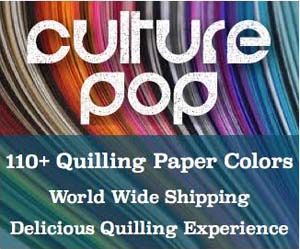
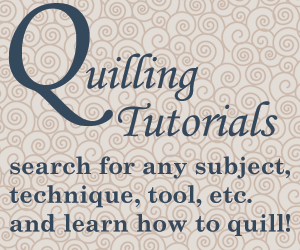
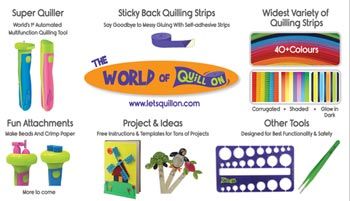














Thanks Honey, I was eagerly waiting for this tutorial.
* tutorial post.
Can we also make paid video tutorials?
Which is preferred the most, photo tutorials or videos?
I am talking more about how to make money from the tutorials in the next post – it’s mostly written, just have to fine tune it and schedule it for about a week from today. As to which is better, I don’t know as I haven’t dove into the world of videos to be able to do a very proper comparison. Some people like watching videos while others prefer posts. While I’d love to get into videos just to compare, it does take more time/space to do that. With 3 young kids it’s too hard for me to find the time/space to properly set up and take a video. Anyway, so I can’t fairly compare. I’ll talk in the next video about the different ways to get paid for tutorials, that should help answer the question about which works better for each person.
Great, will wait for the next post.